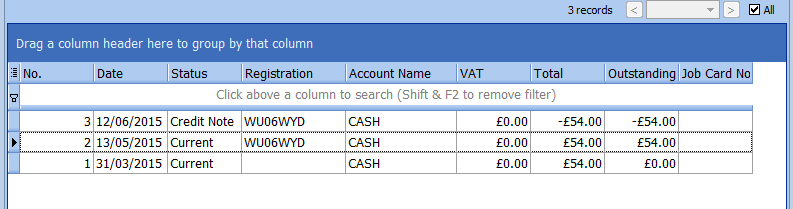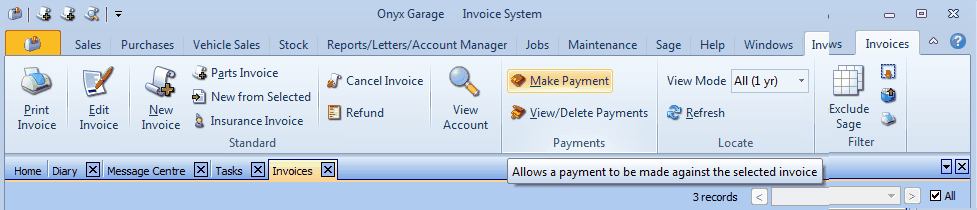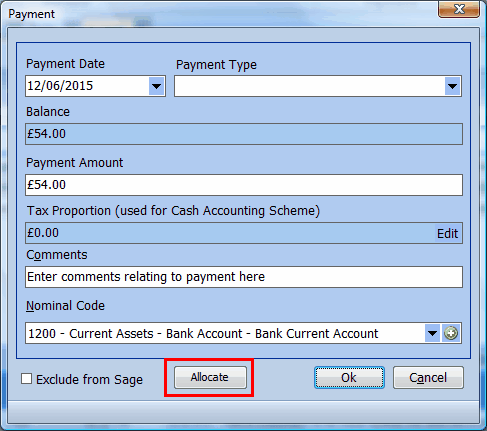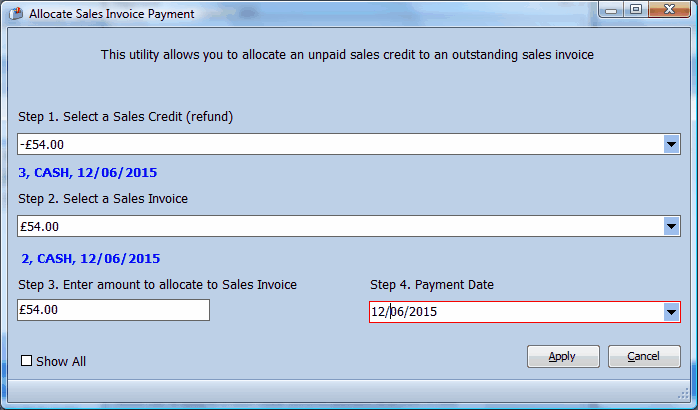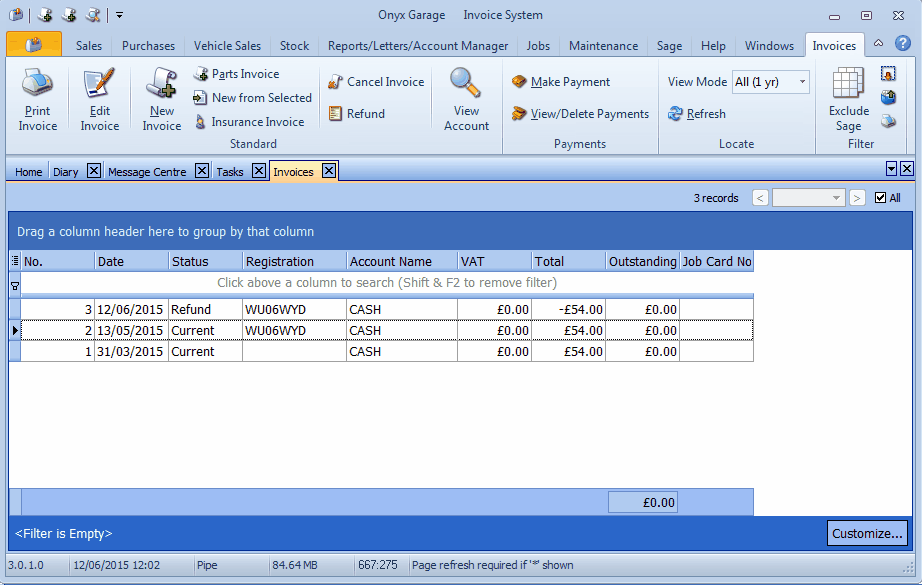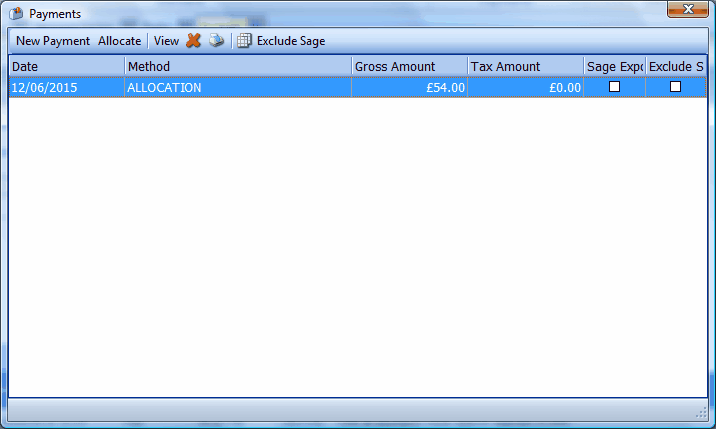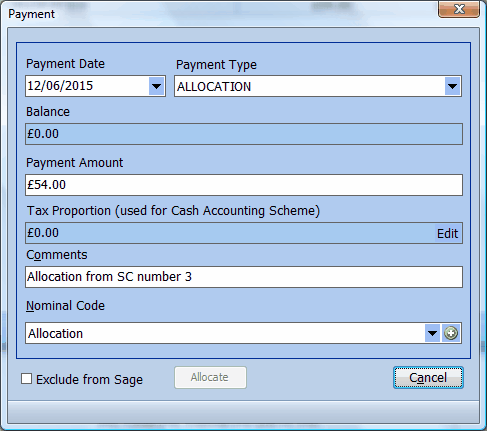You can allocate a customer credit note to pay a customer invoice. Looking at the invoice list below we can see a sales credit note (number 3) has been issued, in this case it was to 'refund' invoice number 2. As it stands the two cancel each other out, but they are still marked as having an outstanding amount. In V2 you fixed this by making a payment on invoice 2 (to show monies received) and then a payment on invoice 3 (to show a refund of monies). In V4 you can now allocate the credit note to a sales invoice. In this example the credit is for the same value as the invoice, but you can allocate as much or as little of the credit note as you'd like, and even across multiple invoices.
To allocate the credit note to the sales invoice first select the sales invoice (number 2) then press 'Make Payment'
You'll now see the payment screen, press 'Allocate'
You'll now see the 'Allocate Sales Invoice Payment' screen
Above you can see that the sales credit note (the drop down shows a list of available sales credit notes, we've already selected credit note 3), which gives us £54 to allocate, in this case the sales invoice is also for £54 so we can allocate the full amount (step 3), but we could have allocated a lesser amount, or if the sales invoice was for a larger amount, we could have allocated the full £54 and then made a further standard payment.
Note. By default Onyx will only show credit notes that belong to the same customer as the sales invoice, but you can select 'Show All' which will allow you to allocate another customer's credit note, but be warned, Sage does not support this so don't do it if you plan to export to Sage.
Once the allocation has been made you'll see that the credit and invoice are now marked as paid
And if you view the payments allocated to either the Credit Note (which is now called a refund as it's completely allocated) or the sales invoice you will see
Note that you can delete this allocation in the same way that you can delete a standard payment.
If you look at the allocation, you'll see
|