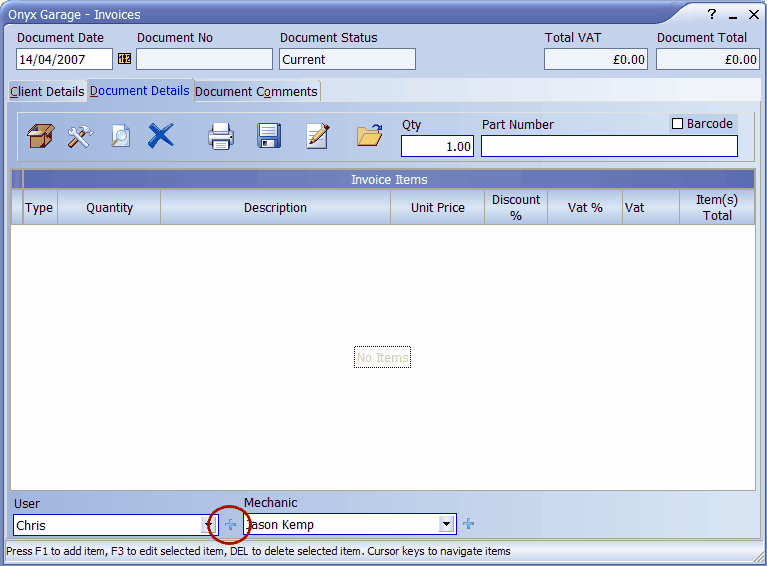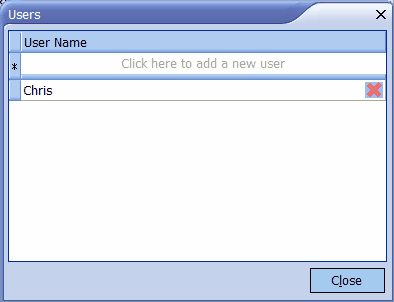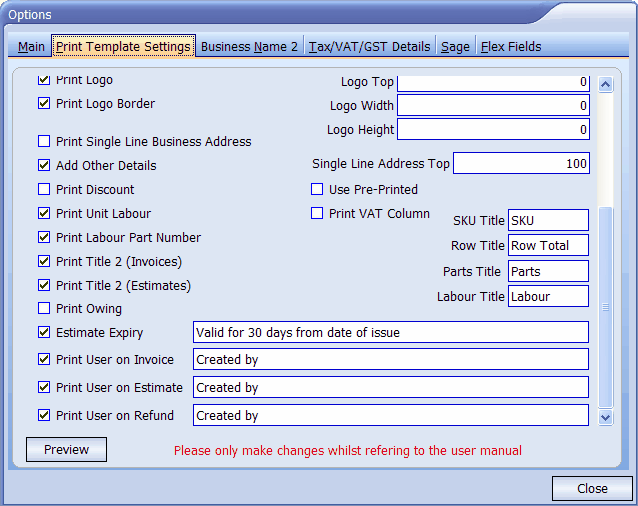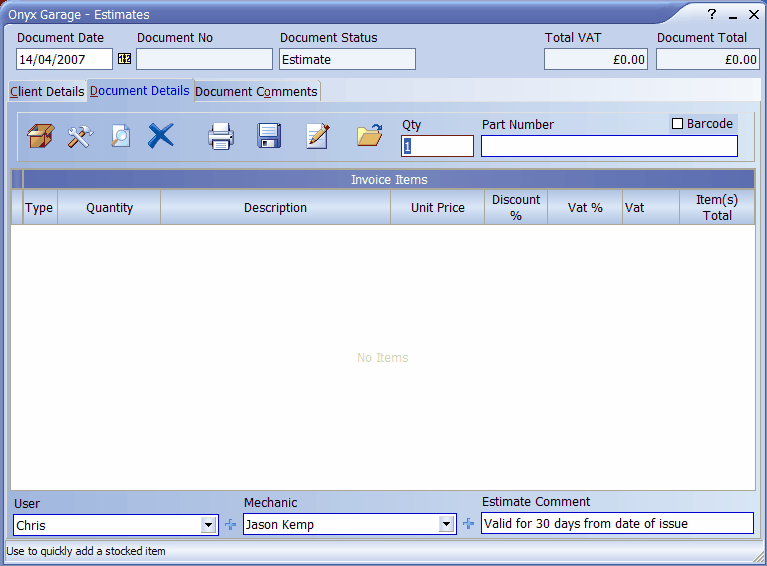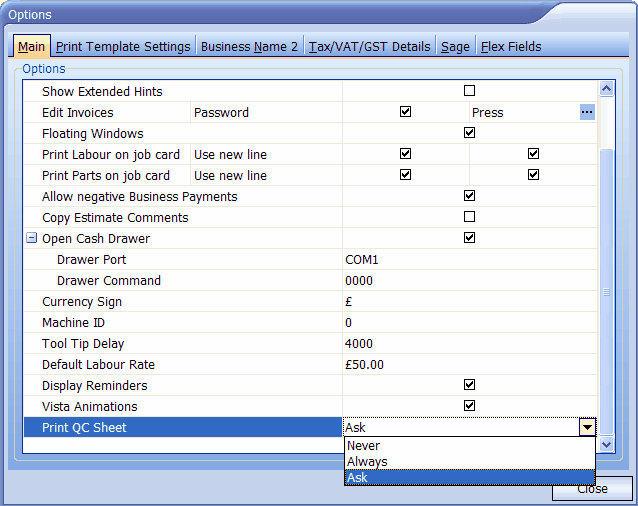We have received a couple of requests to add features that allow a business to operate within the BSI Kite Mark scheme.
The following details the features and how to enable them.
Users
When creating invoices and estimates Onyx will record who created the document and which mechanic carried out the work. By default Onyx will create a user called 'General' but if you plan to use the feature you will need to edit and add further users. To add a new user simply press the small button located to the right of the field labeled 'User' and marked with a red circle.
Pressing the button will show this screen:
You can edit the selected user by over typing or you can add another user by typing in the area above (labeled 'Click here to add a new user')
If you would like the name of the user printing on your documents (rather than just saving them for audit purposes) then you need to set the relevant entry in the Options screen:
You will see that we can elect to print the user's name on invoices, estimates, and refunds by simply ticking the appropriate box. Note that we can also set the text that will prefix the user name.
Estimate Expiry Date
You may decide that you want to display an expiry message on estimates such as 'Valid for 30 days only.' If so enter the text as shown above and make sure that you tick the box. This becomes the default text for estimate expiries. When creating an estimate this text will be pre-filled for you but you can optionally edit it on a per-estimate basis if the need arises.
Quality Control Print Out
If you would like to print out a Quality Control sheet with an invoice then please go to the Options screen and ensure that you select the relevant option as shown below.
You can edit the quality control check sheet just as you would for any other check sheet |